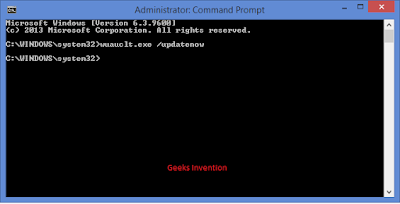Windows 10 is here! Well, it’s here for a lot of people, but many of us still cannot download it until Microsoft says it’s OK (unless you want to do it Manually )
Step 1: Navigate to “C:\Windows\SoftwareDistribution\Download” (you may need to replace C: with a different drive letter if you installed Windows elsewhere) and delete all the files there. This will give Windows Update a clean slate.You see, Microsoft plans to release window 10 in waves . That means even if your computer is ready, you won’t necessarily be able to download Windows 10 right away. Waiting, however, is for suckers.
Step 2: Open Windows Update by hitting the Windows key, typing “Windows Update” and clicking on it.
Step 3: Open up the command prompt by hitting the Windows key and typing in cmd. Don’t hit enter. Right click and choose “Run as administrator.”
Step 4: Type (but do not enter yet) “wuauclt.exe /updatenow” — this is the command to force Windows Update to check for updates.
Step 5: Back in the Windows Update window, click “Check for updates” on the left hand side. It should say “Checking for updates…”
Step 6: While this is happening, switch back to the command prompt and enter the command you already typed in.
Step 7: You should now see Windows Update say that it is downloading Windows 10. Before you actually install it though, back everything up and make sure you are ready