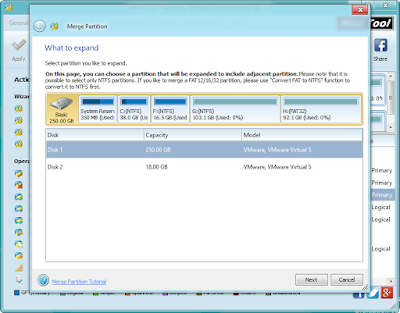when Samsung and LG (or anyone) talk about a flexible
display, they're talking about the organic light-emitting diode, or OLED, layer
-- located beneath the cover glass -- that's now made using flexible materials
(like plastic) rather than rigid glass.
Companies like LG and Samsung have spent years demoing
flexible displays that sit on their own outside of any device. These
eye-catching products faithfully show off the interface you're supposed to see
-- say a grid of icons -- without bending or breaking. Samsung's Galaxy Round
represents the first time that a phone maker is bringing a flexible display to
market, followed by the LG G Flex.
Working:
Traditional AMOLED screens use organic compounds which
create their own light source when a current is passed through them. As the
OLED pixels create their own light source, they don’t need a back light like
LCD screen technology, but the circuitry to control the pixels is fused into
glass. Flexible displays simply replace the layers of glass with layers of
(flexible) plastic film, allowing for them to be bent and flexed without
breaking anything.
Looking to “Corning”, the manufacturers of Gorilla Glass, we
can see that a flexible protective glass coating for flexible displays isn’t
completely out of the question. Their product Willow Glass will allow for the
easy protection of flexible displays
Advantages:
1.The underlying display of curved phone is flexible, but the phones are still rigid.
2.These phones are more flexible and work better in hands
3.These phones has less weight then other phones
4.The curved screen Smartphone has a more comfortable grip to hold than other competing mobile devices
5.The curved smart phone is user-friendly and can be accessed easily
Disadvantages:
1.The cost of curved smart phones is relatively high when compared to flat screen smart phones.
2.Except improved image quality, the features were almost similar to flat screen smart phones.
3.The only novelty is curved display and there are no other special features to attract consumer
Applications:
1.Mobile phones
2.wrist bands
3.LED tv