when
partitioning hard disk I created a 10GB partition by mistake, which is so
small. Now, it has saved nearly 10GB files and I can not go on storing data to
it any more. Therefore, I want to merge it to its neighboring partition that
saves similar files. So I finds simplest method that's why I am sharing it with
you
Step 1:
First of all, right
click "Computer" icon on desktop, choose "Manage", and select
"Disk Management" to launch the tool so as to get the following
interface.
Then,
delete the partition that will be included by using the function "Delete
Volume", but users should back up all needed data in advance for deleting
partition will lead to data loss.
Next, right click the partition that will contain the deleted
partition and choose "Extend Volume" to extend the selected partition
according to wizards. After extending is done, we merge 2 neighboring
partitions with Windows 8.1 Disk Management successfully.
Of course, Windows Disk Management offers another way to
combine 2 neighboring partitions, namely deleting both partitions to create a
larger one, but this way requires users to backup both partitions. As a matter
of fact, it is possible to merge partitions without deleting any partition. The
partitioning tool MiniTool Partition Wizard can help complete the very
operation.
Merge Partitions with MiniTool Partition Wizard
Step 2:Run partitioning program to get its main interface:
Step 3:Select any partition and click on "Merge
Partition"
Here, we take merging partition F to partition G on Disk 1
for example.
Step 5:choose the partition which will be included, namely
partition F, and click "Finish".
Now we can see partition F is included to G which becomes
119.58GB from original 103.05.
Step 6:click on "Apply" button to
apply all changes.
After application is completed, the whole work to combine 2
neighboring partitions is done. Some users may ask where data saved in
partition F are. Don’t worry, because they are safely stored in the folder
"Merged partition content" on partition G. Therefore, users are
suggested to merge partitions by using MiniTool Partition Wizard rather than
Windows 8.1 Disk Management. The very partitioning tool will give you a lot of
other surprise apart from combining partitions.
To download this tool, Click HERE


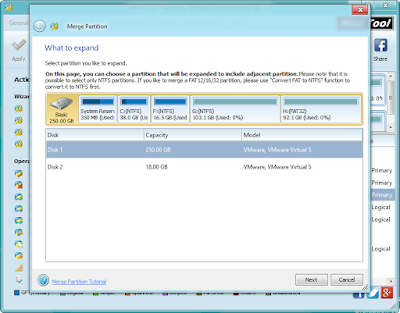


No comments:
Post a Comment